My iPhone or iPad won’t connect to the internet (iOS)
Automatic Configuration
When you first put your Lobster SIM in your phone, we’ll send you a setup message to configure the Lobster internet settings on your phone as shown below:
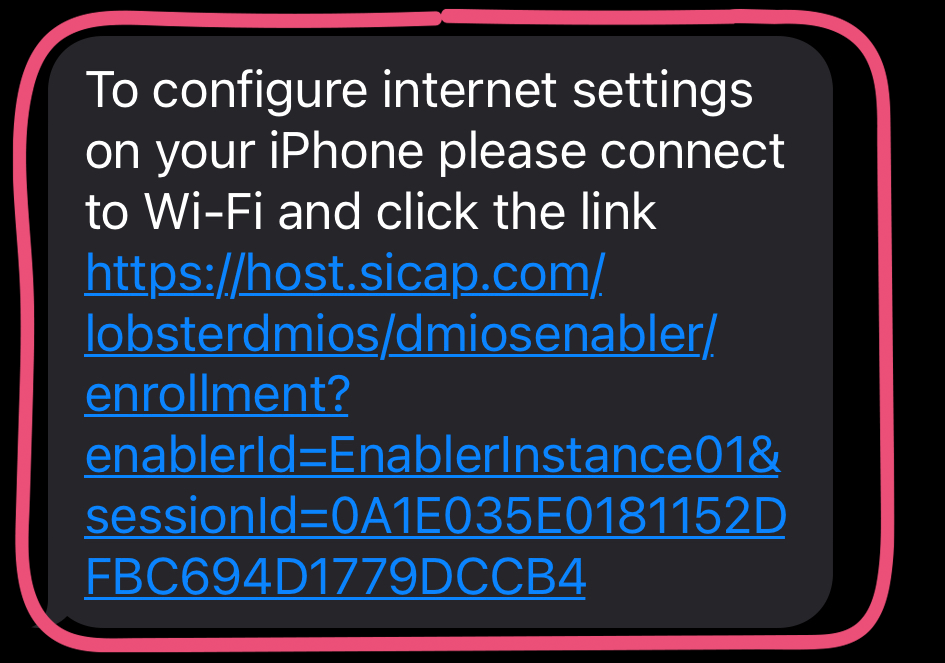
Please connect to a Wi-Fi network and click the link in the message and follow the instructions.
- Once you have clicked the link, tap ‘Allow download’.
- The Lobster internet settings profile will then be downloaded to your phone. Press ‘Install’ twice.
- Once the installation of the profile has finished press ‘Done’.
You should be able to connect to the internet after this!
Manual Configuration
If you don’t receive the setup message or you can’t connect to a Wi-Fi network, then you’ll need to enter the Lobster internet settings manually on your phone. Don’t worry it’s simple! We’ll show you how to do it below. Here’s how to do it:
- First, go to the phone settings, and select the option ‘Mobile Data’.
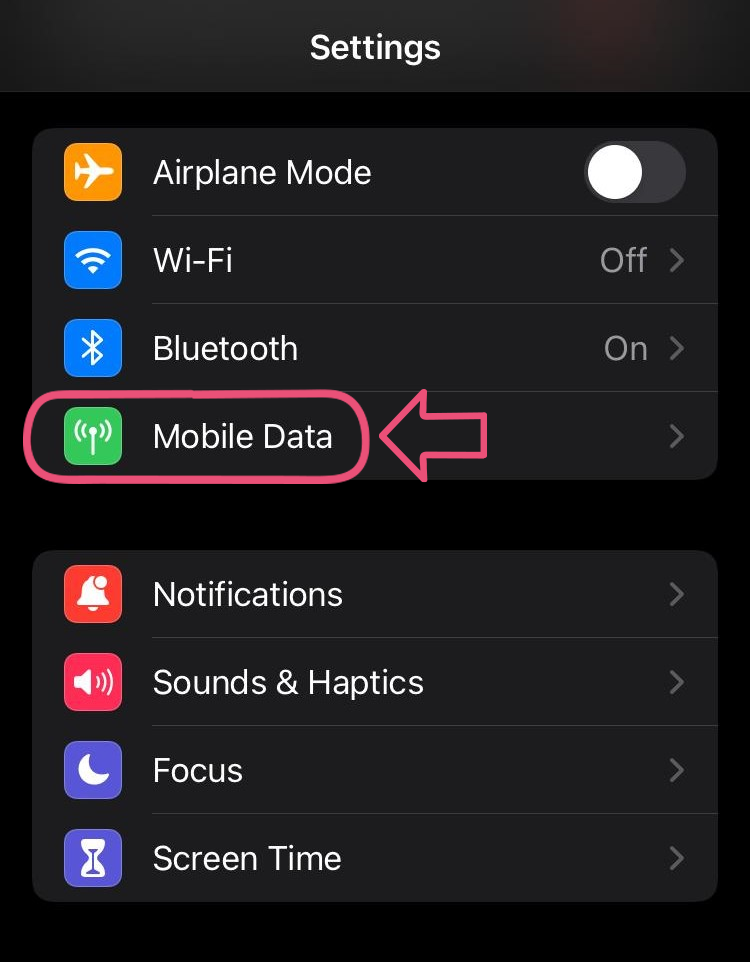
- Then, tap the ‘Mobile Data Network’ option.
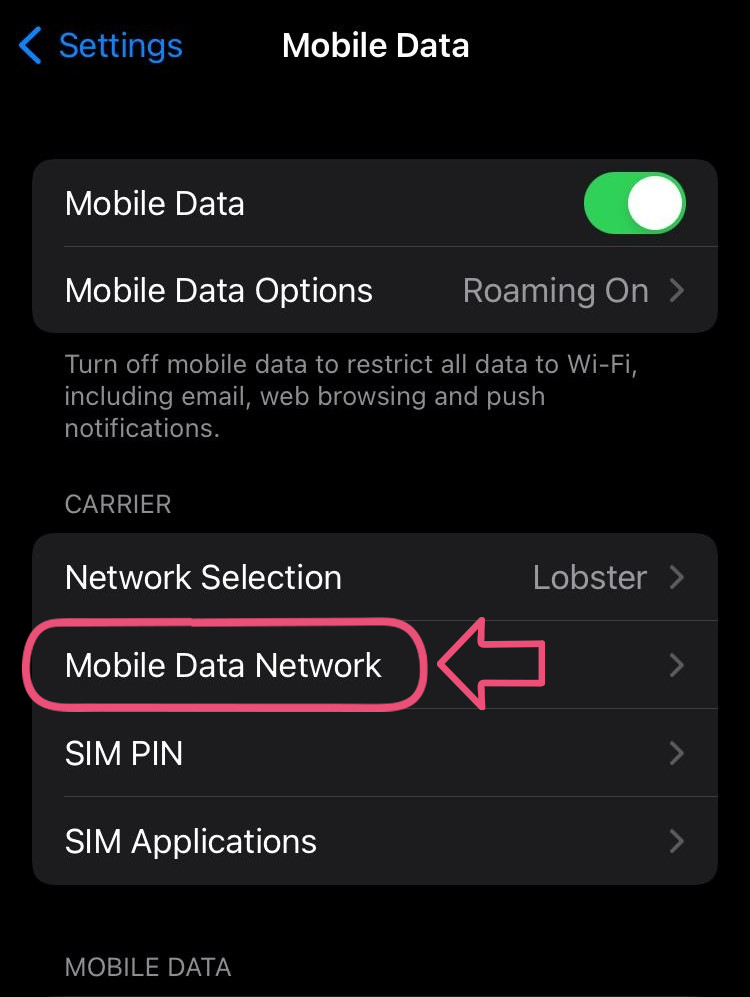
- Fill in the ‘APN’ field with the value shown in bold below for both the ‘Mobile Data’ and ‘Personal Hotspot’ sections:APN: lobster
The ‘Username’ and ‘Password’ fields should be left empty.
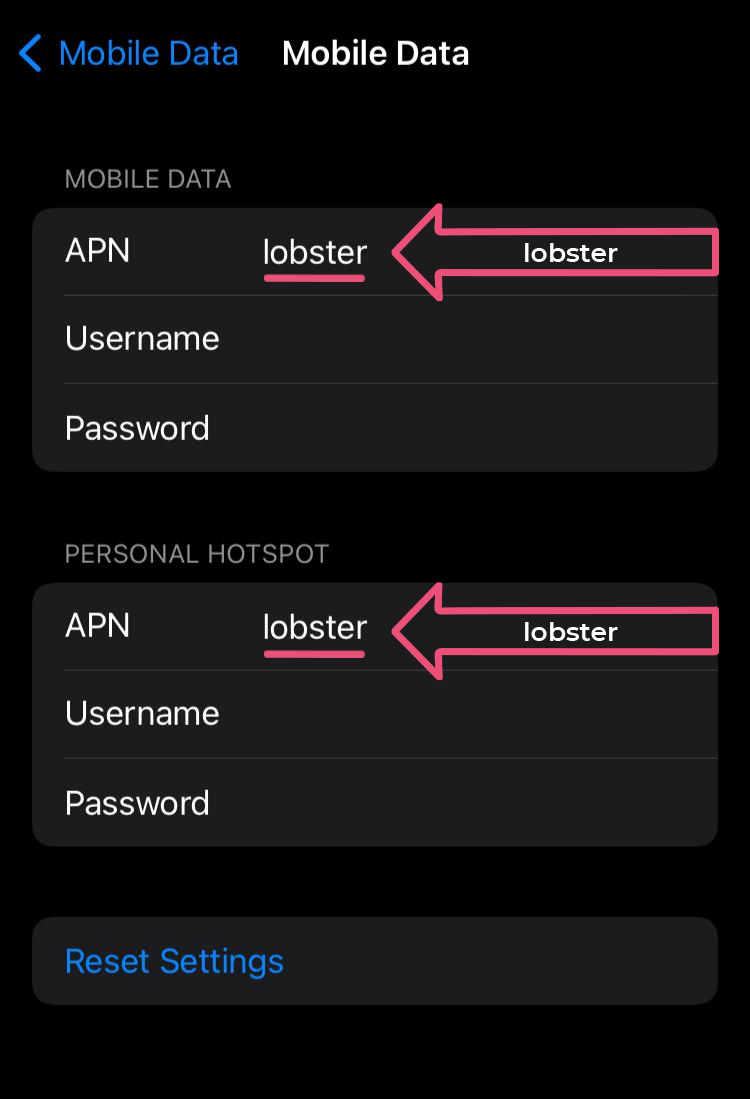
- Tap ‘Back’ to save the settings.
Once done, give it a minute or two for the change to take effect, and your phone should now be able to connect to the internet!


